What Are Screencast Videos?

Table of Contents
Screencast videos have become an essential tool for businesses, educators, and individuals to create compelling content and tutorials. They are used to capture the screen activity of a computer, smartphone, or tablet, and record audio or video narration to explain the content.
Screencast videos are used for various purposes, including creating product demos, training videos, explainer videos, app previews, and how-to tutorials.
In this article, we will explore what screencast videos are, their uses, and how to make them.
Uses of Screencast Videos

There are many uses of screencast videos in different industries, including education, marketing, software development, and customer support. Here are some of the most common uses of screencast videos:
Product Demos:
Screencast videos are used to showcase the features and benefits of a product or service. They help businesses to demonstrate how their product works, and how it can solve the customer’s problem.
Training Videos:
Screencasts are used to create training materials for employees, students, and customers. They help to explain complex concepts and procedures in a simple and easy-to-understand format.
Explainer Videos:
Screencast videos are used to explain how a product or service works. They help businesses to communicate their value proposition to their target audience.
App Preview Videos:
These videos are used to create app preview videos for mobile apps. They help to showcase the app’s features and benefits and entice users to download and use the app.
Customer Support:
Are used to provide customer support and help users troubleshoot problems with their products or services. They help to guide the user through the problem-solving process.
How to Make Screencast Videos
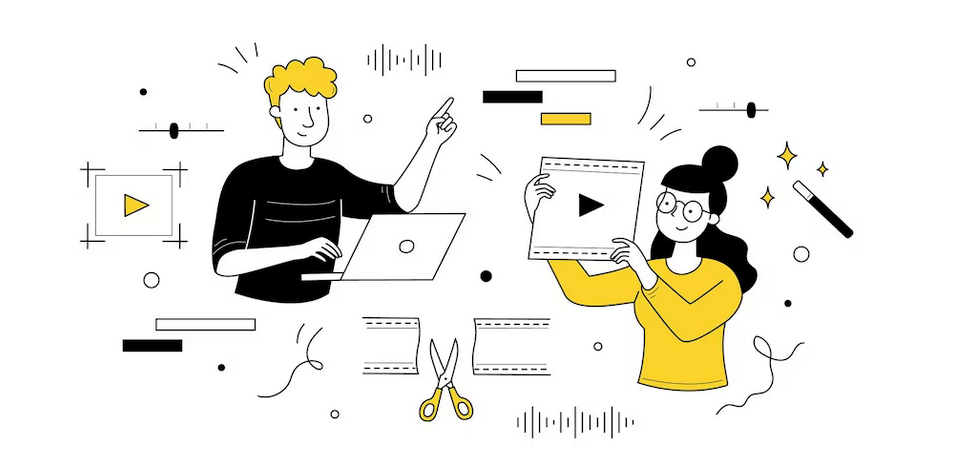
Making a screencast video is easy and straightforward, and you don’t need to be a professional video editor to create one. Here are the steps to make a screencast video:
Choose a Screen Recording Software
The first step is to choose a screen recording software that suits your needs. There are many screen recording software available in the market, including Camtasia, Screenflow, OBS Studio, and Loom. Choose the one that has the features you need and fits your budget from the list below in the “commonly used screencast software” section
Set Up Your Recording Environment
Before you start recording, make sure that your recording environment is set up correctly. This includes adjusting your screen resolution, audio settings, and camera settings if necessary. Also, make sure that your workspace is clean and clutter-free to avoid distractions.
Plan Your Content
Plan your content and script your narration before you start recording. This will help you to create a clear and concise video that is easy to understand. Make sure that your content is well-structured and organized, and that you are using visuals to enhance your narration.
Record Your Screencast Video
Once you have everything set up, it’s time to start recording. Open your screen recording software, select the area of your screen that you want to record, and hit the record button. Speak clearly and concisely, and use visuals to enhance your narration.
Edit Your Screencast Video
After you have finished recording, it’s time to edit your screencast video. Editing is an essential step in creating a high-quality screencast video that is engaging and informative. Here are some tips for editing your screencast video:
- a) Trim and Cut: Trim and cut unnecessary footage from your video to make it more concise and focused. Remove any pauses, mistakes, or irrelevant content to keep the video flowing smoothly.
- b) Add Visuals: Enhance your video by adding visuals such as text, graphics, and images. This will make your video more engaging and easier to understand.
- c) Use Transitions: Use transitions to smooth out your video and make it more professional-looking. Choose from a variety of transition effects, such as fade-ins and fade-outs, to add a polished look to your video.
- d) Add Music and Sound Effects: Add background music or sound effects to enhance the mood and tone of your video. Choose music that fits the style and theme of your video.
- e) Export and Share: Once you have finished editing, export your video in the appropriate format and resolution. Then, share it with your intended audience, whether it’s on social media, your website, or via email.
Commonly Used Screencast Software
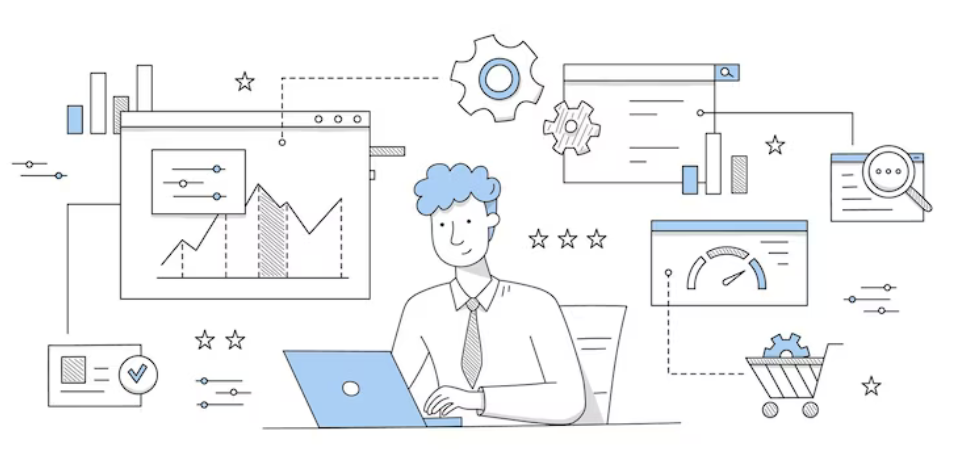
Numerous screencasting software options are available, both as paid and free alternatives. Here are some commonly used screencast software:
Camtasia:
Camtasia is a popular screencasting software that offers a variety of features for creating and editing videos. It’s available for both Windows and Mac and includes a built-in video editor.
ScreenFlow:
ScreenFlow is a screencasting software for Mac that allows users to record their screens, edit videos, and add effects and animations.
OBS Studio:
OBS Studio is a free and open-source software for screencasting and live streaming. It’s available for Windows, Mac, and Linux and includes advanced features for professional users.
Loom:
Loom is a free and easy-to-use screencasting tool that allows users to record and share videos quickly. It also offers a variety of features such as screen drawing and video editing.
Snagit:
Snagit is a screen capture and video recording software that’s available for both Windows and Mac. It includes a built-in editor and offers a range of annotation and effects options.
QuickTime Player:
QuickTime Player is a free and built-in screencasting software for Mac users. Users can record their screen, audio, and webcam.
Screencast-O-Matic:
Screencast-O-Matic ( Now branded as ScreenPal ) is a web-based screencasting tool that offers both free and paid versions. It allows users to record their screen, webcam, and audio, and includes a built-in editor.
These are just a few examples of commonly used screencasting software. There are many other options available, and it’s important to choose the one that best fits your needs and budget.
Tips for Creating Effective Screencast Videos
Creating an effective screencast video requires planning, preparation, and attention to detail. Here are some tips for creating a high-quality screencast video:
- Keep it Simple: It’s important to steer clear of using jargon or technical terms that your audience may not be familiar with
- Use Visuals: Use visuals to enhance your narration and make your video more engaging. Use screenshots, animations, and graphics to explain complex concepts.
- Be Clear and Concise: Speak clearly and concisely, and use simple language to explain your content. Ensure that your video is concise and focused on the main point
- Practice: Practice your narration before you start recording. This will help you to sound confident and professional.
- Use Motion Graphics: Use motion graphics to add a professional look to your video. Motion graphics can be used to highlight key points, add transitions, and make your video more visually appealing.
Summary
Screencast videos are a valuable tool for businesses, educators, and individuals to create compelling content and tutorials. They are used to explain complex concepts, showcase products, and provide training materials.
By following the steps outlined in this article, you can create high-quality screencast videos that are engaging and informative. Remember to keep your content simple, use visuals to enhance your narration, and practice your narration before you start recording.
With a little practice and effort, you can create effective screencast videos that will engage your audience and help you achieve your goals.
Should I Hire An Animation Company To Create My Screencast Explainer Videos?
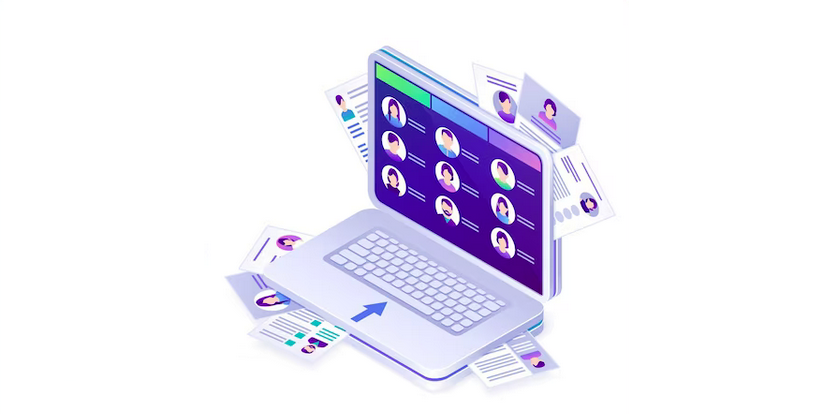
Whether or not to hire an animation company to create your screencast explainer videos depends on several factors, including your budget, the complexity of your project, and your own skills and resources.
If you have the budget and want a high-quality, polished video, hiring an animation company can be a great option. Animation companies have the expertise and experience to create engaging, visually appealing videos that effectively convey your message.
They can also handle the entire process, from scriptwriting to animation to voiceover, so you don’t have to worry about anything.
However, if you’re on a tight budget or have some experience creating videos yourself, you may be able to create a good screencast video on your own.
As discussed previously there are many software options available that make it easy to record your screen and add voiceover and annotations. You can also use free or low-cost graphics and animation tools to add visual interest to your video.
Ultimately, the decision to hire an animation company or create your own screencast video depends on your specific needs and resources. If you have the budget and want a professional-looking video, hiring an animation company can be a great choice.
If you’re on a budget and have some video creation skills, you may be able to create an effective video on your own.
Screencast Videos FAQs
Here are some frequently asked questions related to screencast videos:
What equipment do I need to create a screencast video? To create a screencast video, you will need a computer with screen recording software, a microphone, and a video editing software. Some screen recording software also includes editing features, so you may not need separate software for editing.
What are the benefits of using screencast videos? Screencast videos can help you communicate complex concepts more effectively, showcase products or services, and provide training materials. They can also save time and resources by allowing you to create content that can be used repeatedly.
What are the best practices for creating screencast videos? Some best practices for creating effective screencast videos include keeping your content simple, using visuals to enhance your narration, and practicing your narration before you start recording. It’s also important to use high-quality equipment and software, and to edit your video carefully to ensure it flows smoothly.
How long should a screencast video be? The ideal length of a screencast video depends on the content you are presenting and your audience’s attention span. Generally, it’s best to keep screencast videos between 3-7 minutes, but longer videos may be appropriate for more in-depth topics.
How do I promote my screencast videos? You can promote your screencast videos on your website, social media channels, and email newsletters. You can also consider using paid advertising or collaborating with influencers to reach a wider audience.
Conclusion
If you’re feeling overwhelmed or unsure about where to start with creating your own screencast videos, don’t hesitate to reach out to experts in the field.
At EVC we specialize in creating effective and engaging screencast videos that effectively communicate your message to your target audience. With years of experience and a passion for storytelling, we can help you create a video that meets your unique needs and goals.
Contact us today to learn more about our services and how we can help you take your video content to the next level.
Article by Nicole Delgado 2023 | CMO | The Explainer Video Company – Animated Explainer Videos
Related Articles


